| The Black Wyrm's Lair Terms of Use |
 Help Help
 Search Search
 Members Members
 Calendar Calendar
|
  |
 Jul 12 2005, 06:18 PM Jul 12 2005, 06:18 PM
Post
#1
|
|
 Mod Developer Posts: 1158 Joined: 22-July 04 From: Sweden |
I was able to get a hold of 3DS Max 7, and give it a couple of tries. I have created some basic rugged landscapes without textures, and I have the following questions about rendering:
1.) How do I render in an isometric mode? 2.) How exactly do I set up cameras? I wanted to create a cave scene with a camera looking into the cave, but I had serious trouble setting up the location, angle, etc. with the camera. None of the tutorials and references that came with the program were able to help me. -Galactygon -------------------- |
|
|
|
 Jul 12 2005, 06:27 PM Jul 12 2005, 06:27 PM
Post
#2
|
|
|
IESDP Guardian Forum Member Posts: 175 Joined: 22-July 04 |
Rendering:
http://www.blackwyrmlair.net/%7Echevar/tut...pentut&tutID=19 Caves: http://www.blackwyrmlair.net/%7Echevar/tut...pentut&tutID=17 -------------------- Visit the IESDP https://gibberlings3.github.io/iesdp/
|
|
|
|
 Jul 12 2005, 07:01 PM Jul 12 2005, 07:01 PM
Post
#3
|
|
 Mod Developer Posts: 1158 Joined: 22-July 04 From: Sweden |
I have checked them, but those tutorials use a different version than what I have.
-Galactygon -------------------- |
|
|
|
 Jul 13 2005, 03:29 PM Jul 13 2005, 03:29 PM
Post
#4
|
|
|
consiglieri  Member of Graphics Dept. Posts: 2343 Joined: 13-August 04 From: Michigan, U.S.A. |
Galactygon, do you mean orthrographic as in bg style or isometric? if you mean orthrographic there is a check box on the dialog roll out for that camera.
there may be a better way but I just create a camera and drag it around to about the area then rotate it to about where I want it. then in the perspective view hit the C key that will change it to camera mode, hitting P will bring it back to perspective mode. then all you have to do is rotate it to make it look good. (the buttons also change when when you hit C) -------------------- |
|
|
|
 Jul 13 2005, 09:12 PM Jul 13 2005, 09:12 PM
Post
#5
|
|
 Mod Developer Posts: 1158 Joined: 22-July 04 From: Sweden |
QUOTE Galactygon, do you mean orthrographic as in bg style or isometric? if you mean orthrographic there is a check box on the dialog roll out for that camera. Isn't orthrographic identical to isometric? QUOTE there may be a better way but I just create a camera and drag it around to about the area then rotate it to about where I want it. then in the perspective view hit the C key that will change it to camera mode, hitting P will bring it back to perspective mode. then all you have to do is rotate it to make it look good. (the buttons also change when when you hit C) Noted. I will give it a try. -Galactygpn -------------------- |
|
|
|
 Jul 14 2005, 03:02 AM Jul 14 2005, 03:02 AM
Post
#6
|
|
|
Forum Member Posts: 22 Joined: 2-August 04 |
Galac, here's how to set up the view:
Create a free camera. Place it in the exact center coordinates. Set angles - X:45; Z:45 Tick "Orthographic" under the modify control. Change it to a Target Camera. Now, change the perspective to "Camera" view. You'll have to pull back to get your plane/box/scene into view. Now, I generally hide the camera at this point, but it's not required. |
|
|
|
  |
1 User(s) are reading this topic (1 Guests and 0 Anonymous Users)
0 Members:
 |
Lo-Fi Version | Time is now: 2nd November 2025 - 04:14 AM |