| The Black Wyrm's Lair Terms of Use |
 Help Help
 Search Search
 Members Members
 Calendar Calendar
|
  |
 Jul 28 2008, 12:49 PM Jul 28 2008, 12:49 PM
Post
#1
|
|
|
Forum Member Posts: 21 Joined: 30-June 08 From: Sydney, Oz |
Hey,
I have a custom animation that I want to get into the game that is just 60 frames and doesn't need to walk around or attack or anything, just needs to hover there. I've tried to stick it into the game by using the IC_CYCLOP or whatever it's called animation slot and just using the stand around animation (MCYCSD I think I named it) but when I assign the cyclops animation to a creature and try and CLUA it into the game it crashes, is there a way of assigning an anim to a creature that is just going to hang around and be talked to then buggers off after it says its bit? I've attached the GIF I created the bam from. Any help will be appreciated. Cheers
Attached File(s)
|
|
|
|
 Jul 28 2008, 03:56 PM Jul 28 2008, 03:56 PM
Post
#2
|
|
|
consiglieri  Member of Graphics Dept. Posts: 2343 Joined: 13-August 04 From: Michigan, U.S.A. |
I think the sequences have to be the same if you replace an animation, 1 bam having 8 (directional) sequences have to be replaced with a new bam with 8 sequences, whether these are blank animations, directional animations, copied animations, I do not think that matters nor the frame count, but I could be wrong.
ie is a pain when it comes to animations, to much for me to bother with. however IF it is something you are going to talk to the it has to be a cre, but if not could you make it an effect? then you could (I think) make an invisible cre and assign that animation as a permanent effect to the inv. cre. 60 frames is kind of a lot I'd think about removing every other frame, but I do not think that is the problem. also one frame seems to be improperly aligned This post has been edited by Sir-Kill: Jul 28 2008, 03:57 PM -------------------- |
|
|
|
 Jul 28 2008, 10:34 PM Jul 28 2008, 10:34 PM
Post
#3
|
|
|
Forum Member Posts: 21 Joined: 30-June 08 From: Sydney, Oz |
How do I align frames because as a GIF the body pretty much stays stationary but when I converted it into a BAM it moves around all over the place?
See attached. To make an invisible creature do I just not assign an animation to it? I really am quite an amatuer when it comes to anything to do with screwing around with IE stuff!
Attached File(s)
|
|
|
|
 Jul 29 2008, 11:12 AM Jul 29 2008, 11:12 AM
Post
#4
|
|
|
consiglieri  Member of Graphics Dept. Posts: 2343 Joined: 13-August 04 From: Michigan, U.S.A. |
DLTCEP has a center bam button that might work. if not you will have to add the coordinates manually. I think bws 1 or 2 can adjust them manually as well.
I would be guessing at how to make one, I think the game actually uses them you could try to find one. they might have used one in the maze under spellhold as last door before the next level. This post has been edited by Sir-Kill: Jul 29 2008, 11:13 AM -------------------- |
|
|
|
 Jul 30 2008, 11:01 AM Jul 30 2008, 11:01 AM
Post
#5
|
|
|
Forum Member Posts: 21 Joined: 30-June 08 From: Sydney, Oz |
That statue creature (PPRIDD.CRE) uses the Doom_Guard_Larger - 25606 animation which is just a floating sword in the game which is probably hidden amongst the background graphics because it's state is normal not invisible, i guess 'cause then you couldn't see it to talk to. I tried to apply an effect to the amination by creating a vvc linked to the bam file but when I CLUA it into the game some strange animation (looks like a mix of the TOB load screen [that skull thing] and some other gibberish all mixed up) plays for a few seconds then I just have the doom guard standing there. Any ideas on how to apply the effect properly?
Cheers |
|
|
|
 Jul 30 2008, 01:37 PM Jul 30 2008, 01:37 PM
Post
#6
|
|
|
consiglieri  Member of Graphics Dept. Posts: 2343 Joined: 13-August 04 From: Michigan, U.S.A. |
hmm that cant be good
no I could make the animation but getting it into the game is different. Id ask in the modding forum how to make an invisable cre (and if that is the best course of action) and attach a animation to it. like have it cast a spell that plays the animation. -------------------- |
|
|
|
 Jul 30 2008, 08:37 PM Jul 30 2008, 08:37 PM
Post
#7
|
|
|
Forum Member Posts: 21 Joined: 30-June 08 From: Sydney, Oz |
There's an effect called remove amination which gets rid of everything, even the circle, but you can still target the creature which is a start, still can't get the animation to play correctly though. On a side note I wanted to modify your Chasm area (hope you don't mind), I wanted to change it so it has a sort of red glow in the empty areas in the middle and change it so you get the feeling that you are decending into a volcano or similar, any ideas how to get the glow? I've got Paint shop pro (whatever the latest one is) and I can cut and paste the existing area to change how the stairs are and such but can't seem to get a decent glow happening.
Cheers |
|
|
|
 Jul 31 2008, 12:41 PM Jul 31 2008, 12:41 PM
Post
#8
|
|
|
consiglieri  Member of Graphics Dept. Posts: 2343 Joined: 13-August 04 From: Michigan, U.S.A. |
Adding a Lava Glow Effect To the Chasm Area
preview and full files at bottom chasm, heh forgot about that, it is not really mine I just assembled the tiles, so no I could not mind. I use psp 8 which is a jasc program but psp10 has it back in coral's hands and I did not like the looks of it but I guess there are some basic similarities still. so I do not know what you do and do not know beyond cut/copy/paste, So I'll talk you through the whole thing. covering layers, textures, layer opacity, erase, and lighten/darken. you will need to work with layers: Layers-> New Raster Layer. create a new raster layer. name it glow if you want. to see the layer controls right-click under the color pallet->select pallets-> choose layers. or F8 in psp8 then select the background layer again. with the selection tool/magic wand. click the darkest part of the chasm (where you want the glow to be) you might also have to re-try this a couple of times changing the tolerance each time, start tolerance somewhere at about 5 and work up to 35+. You could also use the selection tool and manually or a combination. ___The idea it to get a selection slightly larger than the entire effect will be. once your selection is satisfactory select the glow layer once again. do a color Flood Fill (paint bucket icon) of black into the selection. now select your fore and background colors; some colors that lava has; dark orange-red and a pale-red-yellow (even on psp10 ths should still work) there are 3 buttons near you color choices. using the foreground set, select the middle one 'texture' then click the actual color. this brings up a menu to the right of the menu there are your options. make sure the texture box is checked, chose your texture (does not really matter we are just going for randomness I chose an evergreen). Click OK Do another color Flood Fill with your new texture into your selection (make sure tolerance is at 200 and opacity is at 100) There should be 2 smaller color boxes next to the larger color boxes. you can switch the colors only and leave the texture in place by clicking the small curved double arrow. or you can just pick a new color like your background color is. ok once either of those are done. click the color box again, change the angle to 10-25 click OK you will be doing another Flood Fill but this time change the Opacity to about 40-50. now this should have a real random look to it. go to the layer options at the bottom right. you should see your background and you glow layer (named glow or raster1). there is an eye and a number this represents the layers opacity. clicking the eye will make the layer visible or invisible while the number is a slider slide that between the 20 - 40 range, this can be adjusted at any time. get it somewhere you think is close. now to the second to last steps. on the left side tools bar there is eraser and background eraser. choose eraser. set the Hardness to 0-10, steps to 3 (only matters when using real large brush tips) opacity 5-20 size is up to you. the farther away from the light source the less of an effect it will have, so the larger the tip and the higher number opacity (with the eraser it erase more the higher number) IF you make a mistake and erase something you did not want just use the right mouse button to paint it back. sweet eh? get this roughly where you want it the move on to last step. Lighten/darken tool: this is great tool for adding realism. I wont go into specifics here since it will be to your interpretation. the goal here is to paint the surfaces facing you brighter and the surfaces away darker. think of light in the real world and look/imagine a sphere it gets brighter as it faces you. very important under the mode (top right) select lightness, rbg makes it brighter but flat. set your opacity low, brush size small, hardness low, and have at her. right click is darkness btw. optional if your glow if too flat in color but the right tint use Saturation Up/Down brush. or Adjust-> Hue and Saturation -> Hue map amd change the Saturation shift. if it is the wrong tint use the Change To Target and pick a better color on your pallet lastly layers can only be saved as paint shop pro image (.pspimage) or Photoshop (.psd) formats. any questions just ask. I'd like to see your and any others final results. Preview Full.rar This post has been edited by Sir-Kill: Jul 31 2008, 12:51 PM -------------------- |
|
|
|
 Aug 2 2008, 02:46 AM Aug 2 2008, 02:46 AM
Post
#9
|
|
|
Forum Member Posts: 21 Joined: 30-June 08 From: Sydney, Oz |
I had a play around with it but it didn't quite come out the way i'd like it to, i'm a bit busy with work and study at the moment so i'll play around some more in my spare time and post the finished result when i'm happy with it (if I ever am!!) Thanks for the tute, just what I was looking for.
|
|
|
|
  |
1 User(s) are reading this topic (1 Guests and 0 Anonymous Users)
0 Members:
 |
Lo-Fi Version | Time is now: 16th November 2024 - 08:37 AM |