| The Black Wyrm's Lair Terms of Use |
 Help Help
 Search Search
 Members Members
 Calendar Calendar
|
  |
 Apr 2 2006, 11:25 AM Apr 2 2006, 11:25 AM
Post
#1
|
|
|
Forum Member Posts: 10 Joined: 27-March 06 |
According to what Seifer said at the topic below is this possible to have a tutorial on how to properly render the model?
Meanwhile I've been working on scorpio model, all's fine until it goes about rendering... The problem is with: 1. the palette after rendering - DLTCEP uses different one and forcing/loading palette from other bams creates pixelosity... 2. forcing shadows under object (a scorpio) - blurs the "green" environment - you can't have shadows if no object is under the scorpio (I put a plane with 0,151,151 color) but then the object's color is messed and doesn't display "black" in DLTCEP... 3. How to have a transparent shadows under? I'm not a specialist on 3D max, but I can understand what to do if described. If someone could direct me a bit I can handle few animations for all of us... |
|
|
|
 Apr 2 2006, 12:52 PM Apr 2 2006, 12:52 PM
Post
#2
|
|
|
Forum Member Posts: 141 Joined: 22-July 04 From: London, England |
The basic tutorial is attached below. There are several places you can get the needed plugin for max, I always look at http://www.maxplugins.de/
Have you tried edting the pallete directly? If not, send me your files and I'll take a look at them. QUOTE NWN Creature animations to BG2 Creature Bam animation format. Ok for this you will need several tools and applications: 1) 3ds max (By Discreet) 2) DLTCEP (By Avenger) 3) BAMWorkshop (Gafware) 4) NWN Plugins for 3dsmax (Do a search) 5) NWN Explorer (NWN Vault) Ok, now that thats out of the way lets start up 3dsmax and get things together. 1) under rendering in the toolbar, click 'environment' under background in your 'common parameters' tab click the black box to the left of 'environment map' (it says 'color above it) in the color selector box that pops up type in green: 151, blue: 151 and leave the red at :0 , this will set the background of the animations we render to that of the bg2 invisible color. we can close the pop-up when we are through. 2)now under 'rendering' again in the toolbar we select 'render...' another toolbox opens, a) for output size i use 200 width by 200 height cool.gif under options UNtick 'atmospherics,effects and displacement' c) open 'max default scanline A-buffer' properties and UNtick anti-aliasing, leave filter map checked but select 'blackman' under filter drop-down' (this will give us a nice hard edge in the rendered animation, without it your animation will blend with the background color, the result? well your animation will have a greenish tint surrounding him...not good) d) uncheck "apply" under 'object motion blur' properties e) uncheck "apply" under 'image motion blur' properties f) under 'color range limiting' properties set the color range to "Scale" there now max is set up for our importing. now open up your NWN "Appearance" 2DA and search for the creature you want to import, remember or write down the MDL creature name usually C_{creature name) mine is "C_devil" also check to see the texture name, mine again is "C_devil" you may have to export the texture as well as the MDL file. use NWN explorer for this export MDL and Texture into a new folder you create ****************************************************** Use 3dsmax to import MDL FROM the folder you created, this will allow max to pull the texture straight from the folder without you having to re-create or search the materials part of rendering. NOTE: When importing MDL MAKE SURE YOU IMPORT ANIMATIONS!! ******************************************************** now simply cycle through the animation using 3ds max animation slider and take notes of the frame ranges for each different animation, there is usually 10 null frames in between each animation so its not that hard to determine where one ends and another begins. now take a look below at my C_Devil notes for animations. 901-941: walk 456-516: stand down 1258-1288: Stand Combat 54-84: attack 1 97-127: attack 2 11-41: attack 3 183-243: spell prepare 256-271: spell release get hit: 625-635 671-701: fall down 800-830: get up for the Twitch animation i just export a single bmp frame from the last frame of the 'fall down animation' *************************************************** so using the above information I can now render my animations. NOTE: Time output here is where you type in the frame ranges 1) choose toolbar 'rendering, sub-menu "Render..." and under 'render output' click the button that says 'files..." choose a name for animation (since i will do the walk anim first i type in "PIT_WALK_South", choose a format (AVI) then click save choose (- FULL FRAMES UNCOMPRESSED) for the pop-up under 'Time output' at the top I type in my walk range which is " 901 to 941" I click render button at bottom ta-da!! file is saved as avi in whatever folder i chose earlier in my "Files..." part of the process. of course you have to do this for South,South-West,West,North-West,and North...rotating,exporting etc also you must do this for each of the above animation sequences...needless to say it can get pretty monotonous but take breaks in between and it isn't so bad I won't get into how you use DLTCEP or Gafware just yet as I assume if you are going to try tackling this for yourself you should already know everything about these two tools, but if not I would be willing to continue this tutorial if the demand is there. |
|
|
|
 Apr 2 2006, 05:31 PM Apr 2 2006, 05:31 PM
Post
#3
|
|
|
Forum Member Posts: 10 Joined: 27-March 06 |
I know this one, and others as well. I found a mistake - after importing to BAMeditor there is an option "convert palette" - that's it. After conversion i've got the exact files.
But I still don't know how to make transparent shadows. |
|
|
|
 Apr 2 2006, 05:42 PM Apr 2 2006, 05:42 PM
Post
#4
|
|
|
Forum Member Posts: 141 Joined: 22-July 04 From: London, England |
I'm not quite getting what you mean by transparent shadows. Can you post a screenshot of what you've got thus far?
|
|
|
|
 Apr 2 2006, 06:08 PM Apr 2 2006, 06:08 PM
Post
#5
|
|
|
Forum Member Posts: 10 Joined: 27-March 06 |
animations have been updated to include semi-transparent shadows - this one - taken from download section.
Don't ask me for pics |
|
|
|
 Apr 2 2006, 06:23 PM Apr 2 2006, 06:23 PM
Post
#6
|
|
|
Forum Member Posts: 141 Joined: 22-July 04 From: London, England |
I'll take a look by all means.
Olryx2@yahoo.co.uk is the address with enough space. |
|
|
|
 Apr 2 2006, 11:58 PM Apr 2 2006, 11:58 PM
Post
#7
|
|
|
consiglieri  Member of Graphics Dept. Posts: 2343 Joined: 13-August 04 From: Michigan, U.S.A. |
what utility are you having transparent shadows trouble, bamworkshop or 3ds?
-------------------- |
|
|
|
 Apr 3 2006, 12:06 AM Apr 3 2006, 12:06 AM
Post
#8
|
|
|
Forum Member Posts: 10 Joined: 27-March 06 |
3ds, I'm not sure that they are not, but workshop (v.2) doesn't recognize my shadows as "transparent", I mean no pink as when you use original ones (and those from NwN you can get here).
BTW: rendering scorpio is done - tomorrow I split AVIs into BAMs. |
|
|
|
 Apr 3 2006, 12:36 AM Apr 3 2006, 12:36 AM
Post
#9
|
|
|
Forum Member Posts: 141 Joined: 22-July 04 From: London, England |
I've always managed to edit .pal problems with BWII, thats one of its strengths and I've never had any sort of colouring problem with Max.
|
|
|
|
 Apr 3 2006, 05:36 PM Apr 3 2006, 05:36 PM
Post
#10
|
|
|
Forum Member Posts: 10 Joined: 27-March 06 |
Seifer - e-mail is on the way, please take a look at it...
|
|
|
|
 Apr 3 2006, 09:26 PM Apr 3 2006, 09:26 PM
Post
#11
|
|
|
Forum Member Posts: 141 Joined: 22-July 04 From: London, England |
Just got it. Am taking a look now.
|
|
|
|
 Apr 18 2006, 11:54 PM Apr 18 2006, 11:54 PM
Post
#12
|
|
|
Forum Member Posts: 10 Joined: 27-March 06 |
OK. I assume you've found nothing progressive...
I'm still trying to figure out how to set 3dmax properly and found that the shadow color must be absolute black (RGB = 0,0,0) if BAMworkshop is to recognize it as "transparent" during conversion to "paletted". But it creates general nightmare of mine as unfortunately conversion makes also "transparent" all similar to absolute black - i mean black but for example RGB = 4,7,2 etc - probably regarding the 256 color limitation. Of couse it can be manually repainted but its difficult to divide what is a shadow and what an avatar's part, particularly at the parts where shadow on the "body" borders to the real shadow on the ground... Any ideas how to avoid it? Addind too many lights (to make the body's shadows different from the ground one) affects the avatars too light... |
|
|
|
 Apr 19 2006, 11:51 AM Apr 19 2006, 11:51 AM
Post
#13
|
|
|
Forum Member Posts: 141 Joined: 22-July 04 From: London, England |
Dude, I mailed you back and explained what was happening. Did you not receive it?
Your animation appears hilighted due the hex value BW uses for its transparancy. Toss it in your override folder and and view it with NI and it'll be fine. Same with BW II. |
|
|
|
 Apr 19 2006, 05:08 PM Apr 19 2006, 05:08 PM
Post
#14
|
|
|
Forum Member Posts: 10 Joined: 27-March 06 |
QUOTE(Seifer @ Apr 19 2006, 11:51 AM) Dude, I mailed you back and explained what was happening. Did you not receive it? Your animation appears hilighted due the hex value BW uses for its transparancy. Toss it in your override folder and and view it with NI and it'll be fine. Same with BW II. No, I didn't get the answer. Can you resend it, please...? |
|
|
|
 Apr 19 2006, 05:50 PM Apr 19 2006, 05:50 PM
Post
#15
|
|
|
Forum Member Posts: 141 Joined: 22-July 04 From: London, England |
Mierda...
I never saved it. Can you resend your files please and and chosen email address so I can get them back to you. |
|
|
|
  |
1 User(s) are reading this topic (1 Guests and 0 Anonymous Users)
0 Members:
 |
Lo-Fi Version | Time is now: 15th November 2024 - 06:58 AM |