| The Black Wyrm's Lair Terms of Use |
 Help Help
 Search Search
 Members Members
 Calendar Calendar
|
 Jun 16 2008, 07:06 PM Jun 16 2008, 07:06 PM
Post
#1
|
|
|
The Islander  Member of Graphics Dept. Posts: 365 Joined: 31-January 05 From: Queens, NY |
Instead of a nice girl like in tut, got Shaquille O'Neal.
When converted to poly or mesh, tons of vertices appeared (why?), had to edit as a patch. Mesh smooth did not work well either because of it. Is there a way in Max to stop a process, if I know I’ve made a mistake? (Ctrl+Alt+Delete doesn’t work)  HeadTake2.png ( 241.18k )
Number of downloads: 22
HeadTake2.png ( 241.18k )
Number of downloads: 22 |
|
|
|
 |
Replies
 Oct 15 2008, 02:59 PM Oct 15 2008, 02:59 PM
Post
#2
|
|
|
consiglieri  Member of Graphics Dept. Posts: 2343 Joined: 13-August 04 From: Michigan, U.S.A. |
look in to displace (WSM), displace approx, and displace. for more info.
what I like to do is to create a grayscale map in 2d black/dark gray background. paint on with white opacity set at about 10-30% and just draw out some places where higher elevations will be (the lighter the higher) don't make this to complex for you first go round. then since some times that is 'to perfect' I take a small smudge brush and smudge some of the elevations so there are streaks. save and use that as your displace map. now the more dense you map the higher the detail but it is going to cost you a bunch of wasted polys if you do not create you mesh correctly. if you take a plane and give it 100 length and 100 width segments that will a fairly dense mesh depending your render size you would be at 20,000 polys and it will not be detailed enough where you need it. we will make a (dry) river bed so lets start out with a plane with 1 and 1 segments. load your map you made in the diffuse channel and add that material to your plane. make sure you have the 'Show Map In Viewport' depressed. under "edit geometry" in either object mode or sub-object mode (vert. edge, poly) you will find a cut button depress that and cut new polys where you need elevation changes. 2 lines should be good for now, on either side of the river. if you look at the image the purple lines are the original edges. Red are vertices blue are the first lines you cut the green are the connecting lines. to create these go to vertice and select 2 vertices you want to connect and click connect. repeat as needed. select all edges that have the pink dashes and hitting the box next to connect (you chose the number of connections (3 should be enough) the connect button will remember your last choice). these are the light blue lines. finish off cutting in (pink lines) making good quad sided geometry. (we are just roughing in for now) now add a 'Displace' modifier. in the image area under bitmap a button says none click it and load you displace map that you made. you can skip the none button under map. to make the geometry show elevation change the strength to what to you seems correct. It is real rough now, so lets click edit poly in the stack (under displace modifier) under the 'Subdivision Surface' rollout, uncheck 'Isoline Display' and click 'Use Nurms Subdivision' make iterations 1. render and the geometry should be much smother. still a little rough? then uncheck the Nurms. and cut in more geometry. you can add in more, represented in orange, note the oval shape cut if you do something like that is is good to remove the edges with orange dots to again keep everything quad sided since most of the excitemint is at the edges of the river bank you might want to add more geometry there (dark red line). you just keep adding geometry as you see fit. if you hit the 7 key it will show a poly count for the object you are working on try to keep the plane to <1000 polys. This post has been edited by Sir-Kill: Oct 15 2008, 03:01 PM -------------------- |
|
|
|
Posts in this topic
 HERD Learning 3D Jun 16 2008, 07:06 PM
HERD Learning 3D Jun 16 2008, 07:06 PM
 Sir-Kill when you have a surface modifier there is a sectio... Jun 16 2008, 07:40 PM
Sir-Kill when you have a surface modifier there is a sectio... Jun 16 2008, 07:40 PM
 HERD Yep, it is much better now, thanks !
One more ... Jun 17 2008, 01:18 AM
HERD Yep, it is much better now, thanks !
One more ... Jun 17 2008, 01:18 AM
 Sir-Kill material lib's. are imo your bitmaps and proce... Jun 17 2008, 03:23 AM
Sir-Kill material lib's. are imo your bitmaps and proce... Jun 17 2008, 03:23 AM
 HERD Evolution of my plant
Used UVW coordinates in this... Jun 17 2008, 03:24 PM
HERD Evolution of my plant
Used UVW coordinates in this... Jun 17 2008, 03:24 PM
 Valiant Not bad at all.
About Mtl libraries - it´s just... Jun 17 2008, 03:55 PM
Valiant Not bad at all.
About Mtl libraries - it´s just... Jun 17 2008, 03:55 PM
 Sir-Kill nice, how did you create that? polygonal, spline, ... Jun 17 2008, 04:07 PM
Sir-Kill nice, how did you create that? polygonal, spline, ... Jun 17 2008, 04:07 PM
 HERD I know, I supposed to learn how to create textures... Jun 17 2008, 06:03 PM
HERD I know, I supposed to learn how to create textures... Jun 17 2008, 06:03 PM
 Sir-Kill red? do you mean little red flags next to the word... Jun 17 2008, 08:14 PM
Sir-Kill red? do you mean little red flags next to the word... Jun 17 2008, 08:14 PM
 HERD That is it, little red flags.
Why I do not see bri... Jun 17 2008, 09:58 PM
HERD That is it, little red flags.
Why I do not see bri... Jun 17 2008, 09:58 PM
 Sir-Kill good to see that you have them.
like I said tho yo... Jun 17 2008, 11:11 PM
Sir-Kill good to see that you have them.
like I said tho yo... Jun 17 2008, 11:11 PM
 HERD Here she is, Miss America!
Sorry, I am too ti... Jun 19 2008, 01:10 AM
HERD Here she is, Miss America!
Sorry, I am too ti... Jun 19 2008, 01:10 AM
 Sir-Kill looks good!
eat something, there is more and b... Jun 19 2008, 12:29 PM
Sir-Kill looks good!
eat something, there is more and b... Jun 19 2008, 12:29 PM
 Valiant pure truth, I hate snap tool, too... Jun 19 2008, 12:30 PM
Valiant pure truth, I hate snap tool, too... Jun 19 2008, 12:30 PM
 HERD I really want to try to model a house in BG standa... Jun 19 2008, 12:55 PM
HERD I really want to try to model a house in BG standa... Jun 19 2008, 12:55 PM
 Sir-Kill Val and I have been trying to work out some standa... Jun 19 2008, 01:56 PM
Sir-Kill Val and I have been trying to work out some standa... Jun 19 2008, 01:56 PM
 HERD SK, do you know how to make screenshots when in 3d... Jun 25 2008, 02:04 PM
HERD SK, do you know how to make screenshots when in 3d... Jun 25 2008, 02:04 PM
 Sir-Kill if you hit the print screen button it is saved on ... Jun 25 2008, 02:24 PM
Sir-Kill if you hit the print screen button it is saved on ... Jun 25 2008, 02:24 PM
 HERD Oh yes, I remember using it once, mswin clipboard ... Jun 25 2008, 02:39 PM
HERD Oh yes, I remember using it once, mswin clipboard ... Jun 25 2008, 02:39 PM
 Sir-Kill I would not do it in paint. paste it using psp or ... Jun 25 2008, 02:43 PM
Sir-Kill I would not do it in paint. paste it using psp or ... Jun 25 2008, 02:43 PM
 HERD ... and I need it right away:
what the hell did I ... Jun 28 2008, 04:16 PM
HERD ... and I need it right away:
what the hell did I ... Jun 28 2008, 04:16 PM
 Valiant Well, I see you have converted original sphere to ... Jun 28 2008, 07:35 PM
Valiant Well, I see you have converted original sphere to ... Jun 28 2008, 07:35 PM
 HERD This is too, but the main thing turned out to be ... Jun 28 2008, 07:47 PM
HERD This is too, but the main thing turned out to be ... Jun 28 2008, 07:47 PM
 Valiant True, X-Ray mod does this too, I totally forgot...... Jun 28 2008, 07:57 PM
Valiant True, X-Ray mod does this too, I totally forgot...... Jun 28 2008, 07:57 PM
 HERD That would be nice, but I don't think I should... Jun 28 2008, 08:26 PM
HERD That would be nice, but I don't think I should... Jun 28 2008, 08:26 PM
 Sir-Kill hehe I hit that X alt X thing before, gave me hour... Jun 29 2008, 12:57 AM
Sir-Kill hehe I hit that X alt X thing before, gave me hour... Jun 29 2008, 12:57 AM
 HERD I was complaining about it in "it is just a ... Jun 29 2008, 11:29 AM
HERD I was complaining about it in "it is just a ... Jun 29 2008, 11:29 AM
 Sir-Kill it is closer to an explosion than a box, you have ... Jun 29 2008, 12:32 PM
Sir-Kill it is closer to an explosion than a box, you have ... Jun 29 2008, 12:32 PM
 HERD Question about BG standarts
As I understand, it... Jul 7 2008, 08:53 AM
HERD Question about BG standarts
As I understand, it... Jul 7 2008, 08:53 AM
 Sir-Kill when building your scene you can zoom (field of vi... Jul 7 2008, 12:40 PM
Sir-Kill when building your scene you can zoom (field of vi... Jul 7 2008, 12:40 PM
 HERD
Exactly what I thought, that the smallest door th... Jul 7 2008, 03:46 PM
HERD
Exactly what I thought, that the smallest door th... Jul 7 2008, 03:46 PM
 Sir-Kill yes merge is very powerful, unlike import it also ... Jul 7 2008, 04:18 PM
Sir-Kill yes merge is very powerful, unlike import it also ... Jul 7 2008, 04:18 PM
 Valiant ...reading very sporadicaly, I´m on holiday - wha... Jul 8 2008, 03:00 PM
Valiant ...reading very sporadicaly, I´m on holiday - wha... Jul 8 2008, 03:00 PM
 Sir-Kill enjoy your holiday.
either create plane or use ba... Jul 8 2008, 03:34 PM
Sir-Kill enjoy your holiday.
either create plane or use ba... Jul 8 2008, 03:34 PM
 Valiant I would say to create the plane. This is the way I... Jul 9 2008, 07:16 PM
Valiant I would say to create the plane. This is the way I... Jul 9 2008, 07:16 PM
 Sir-Kill so you did get it to work that way? cool. Jul 9 2008, 07:29 PM
Sir-Kill so you did get it to work that way? cool. Jul 9 2008, 07:29 PM
 HERD Gotta be real dimentions :
X/Z/Y, if not , never m... Jul 12 2008, 10:21 AM
HERD Gotta be real dimentions :
X/Z/Y, if not , never m... Jul 12 2008, 10:21 AM
 HERD Is Mac really better now?
(Have to go with the flo... Sep 12 2008, 02:07 PM
HERD Is Mac really better now?
(Have to go with the flo... Sep 12 2008, 02:07 PM
 Sir-Kill what? Sep 12 2008, 02:50 PM
Sir-Kill what? Sep 12 2008, 02:50 PM
 HERD Apple, said to be better for graphics :closedeyes... Sep 12 2008, 03:11 PM
HERD Apple, said to be better for graphics :closedeyes... Sep 12 2008, 03:11 PM
 Sir-Kill ah, well 3ds only works on M$ iirc, however I... Sep 12 2008, 03:43 PM
Sir-Kill ah, well 3ds only works on M$ iirc, however I... Sep 12 2008, 03:43 PM
 HERD
Texturing is getting better
Size turned out to b... Oct 3 2008, 06:48 PM
HERD
Texturing is getting better
Size turned out to b... Oct 3 2008, 06:48 PM
 Sir-Kill comming along real nice :)
texture or model size?... Oct 3 2008, 09:21 PM
Sir-Kill comming along real nice :)
texture or model size?... Oct 3 2008, 09:21 PM
 HERD
Will try.
Q: When using Stucco, do I need a bum... Oct 3 2008, 10:19 PM
HERD
Will try.
Q: When using Stucco, do I need a bum... Oct 3 2008, 10:19 PM
 Sir-Kill need a bump? no but they look better if so, Ill ex... Oct 4 2008, 01:27 PM
Sir-Kill need a bump? no but they look better if so, Ill ex... Oct 4 2008, 01:27 PM
 Sir-Kill addendum:
here is 2 sets of noise and they get pr... Oct 4 2008, 02:44 PM
Sir-Kill addendum:
here is 2 sets of noise and they get pr... Oct 4 2008, 02:44 PM
 HERD I guess I took too complicated stone texture to be... Oct 5 2008, 08:45 PM
HERD I guess I took too complicated stone texture to be... Oct 5 2008, 08:45 PM
 Sir-Kill no it was probably my fault, there is a lot of var... Oct 5 2008, 10:55 PM
Sir-Kill no it was probably my fault, there is a lot of var... Oct 5 2008, 10:55 PM
 HERD Stone started to work, kinda.
Tried to ruin the to... Oct 6 2008, 03:00 PM
HERD Stone started to work, kinda.
Tried to ruin the to... Oct 6 2008, 03:00 PM
 Valiant Yep, HERD, that´s a good one for the start. About... Oct 6 2008, 03:33 PM
Valiant Yep, HERD, that´s a good one for the start. About... Oct 6 2008, 03:33 PM
 HERD Thanks for the advice, can't use it yet, - don... Oct 6 2008, 05:13 PM
HERD Thanks for the advice, can't use it yet, - don... Oct 6 2008, 05:13 PM
 HERD Somebody asked for ref pictures, here are some:
Oct 6 2008, 05:49 PM
HERD Somebody asked for ref pictures, here are some:
Oct 6 2008, 05:49 PM
 Sir-Kill well with everything 3d there is more than one way... Oct 6 2008, 05:50 PM
Sir-Kill well with everything 3d there is more than one way... Oct 6 2008, 05:50 PM
 HERD SK, when you have time, could you explain how to d... Oct 6 2008, 05:57 PM
HERD SK, when you have time, could you explain how to d... Oct 6 2008, 05:57 PM
 Sir-Kill why dont you paste a pic showing where you want th... Oct 6 2008, 07:11 PM
Sir-Kill why dont you paste a pic showing where you want th... Oct 6 2008, 07:11 PM
 HERD I want a hole in the wall and a chipped corner :)... Oct 6 2008, 07:37 PM
HERD I want a hole in the wall and a chipped corner :)... Oct 6 2008, 07:37 PM
 Sir-Kill does the hole go all the way through or is it just... Oct 6 2008, 08:20 PM
Sir-Kill does the hole go all the way through or is it just... Oct 6 2008, 08:20 PM
 HERD huge bashed portion
DL wanted his walls ruined, t... Oct 6 2008, 08:42 PM
HERD huge bashed portion
DL wanted his walls ruined, t... Oct 6 2008, 08:42 PM
 Sir-Kill it looked mostly like a good solid build but I add... Oct 7 2008, 12:49 AM
Sir-Kill it looked mostly like a good solid build but I add... Oct 7 2008, 12:49 AM
 HERD Thanks , now I have a lot of new stuff to study.
J... Oct 7 2008, 01:11 AM
HERD Thanks , now I have a lot of new stuff to study.
J... Oct 7 2008, 01:11 AM
 Sir-Kill if I was not so busy with RL I would have gotten b... Oct 7 2008, 01:29 AM
Sir-Kill if I was not so busy with RL I would have gotten b... Oct 7 2008, 01:29 AM
 Valiant Yep, SK is right, boolean operator and some chunk ... Oct 7 2008, 07:55 AM
Valiant Yep, SK is right, boolean operator and some chunk ... Oct 7 2008, 07:55 AM
 HERD Everything works, except for the SpeedTree (failed... Oct 8 2008, 01:01 AM
HERD Everything works, except for the SpeedTree (failed... Oct 8 2008, 01:01 AM
 Sir-Kill speedtree is the way to go if you trees are to hav... Oct 8 2008, 02:42 AM
Sir-Kill speedtree is the way to go if you trees are to hav... Oct 8 2008, 02:42 AM
 HERD Having fun with plants :)
Q: What tool/modifier ... Oct 13 2008, 07:20 PM
HERD Having fun with plants :)
Q: What tool/modifier ... Oct 13 2008, 07:20 PM
 Sir-Kill nice tomatoes, the plant part should not concern y... Oct 13 2008, 11:41 PM
Sir-Kill nice tomatoes, the plant part should not concern y... Oct 13 2008, 11:41 PM
 HERD
I made them bigger, so you could see, those are s... Oct 14 2008, 12:07 AM
HERD
I made them bigger, so you could see, those are s... Oct 14 2008, 12:07 AM
 Sir-Kill ah I see strawberries now. :)
so you want the soi... Oct 14 2008, 01:30 PM
Sir-Kill ah I see strawberries now. :)
so you want the soi... Oct 14 2008, 01:30 PM
 HERD Mix map, mix channel sounds too difficult, without... Oct 14 2008, 09:21 PM
HERD Mix map, mix channel sounds too difficult, without... Oct 14 2008, 09:21 PM
 Sir-Kill is that mine? if so I just made a 2d texture using... Oct 14 2008, 09:31 PM
Sir-Kill is that mine? if so I just made a 2d texture using... Oct 14 2008, 09:31 PM
 HERD Yes, will try
Usualy I make sure they look goo... Oct 14 2008, 09:47 PM
HERD Yes, will try
Usualy I make sure they look goo... Oct 14 2008, 09:47 PM
 Sir-Kill tool for what? making seamless textures? best I ca... Oct 14 2008, 10:09 PM
Sir-Kill tool for what? making seamless textures? best I ca... Oct 14 2008, 10:09 PM
 HERD Found tutorial, not exactly a tool, but still
post... Oct 14 2008, 10:12 PM
HERD Found tutorial, not exactly a tool, but still
post... Oct 14 2008, 10:12 PM
 HERD Dosn't look old yet, - looks like a cow with s... Oct 14 2008, 11:03 PM
HERD Dosn't look old yet, - looks like a cow with s... Oct 14 2008, 11:03 PM
 Sir-Kill it is coming along nicely.
did you use a bump map... Oct 14 2008, 11:41 PM
Sir-Kill it is coming along nicely.
did you use a bump map... Oct 14 2008, 11:41 PM
 HERD Yes, bump on glass, love them
Now collecting nice ... Oct 15 2008, 02:06 AM
HERD Yes, bump on glass, love them
Now collecting nice ... Oct 15 2008, 02:06 AM
 Sir-Kill are you using raytrace for the reflections? if not... Oct 15 2008, 12:36 PM
Sir-Kill are you using raytrace for the reflections? if not... Oct 15 2008, 12:36 PM
 HERD Thanks!
Yes, I am using Raytrace (actually thi... Oct 15 2008, 06:53 PM
HERD Thanks!
Yes, I am using Raytrace (actually thi... Oct 15 2008, 06:53 PM
 Sir-Kill there is a way to make the raytraced material a re... Oct 15 2008, 07:27 PM
Sir-Kill there is a way to make the raytraced material a re... Oct 15 2008, 07:27 PM
 Valiant About the old houses - here´s the one I made a fe... Oct 18 2008, 07:21 AM
Valiant About the old houses - here´s the one I made a fe... Oct 18 2008, 07:21 AM
 Sir-Kill yeah that is a great replica of a SoA house.
no I... Oct 18 2008, 03:13 PM
Sir-Kill yeah that is a great replica of a SoA house.
no I... Oct 18 2008, 03:13 PM
 HERD Did not have enough time and skill to follow throu... Oct 20 2008, 08:10 PM
HERD Did not have enough time and skill to follow throu... Oct 20 2008, 08:10 PM
 HERD Grass and Sand
Grass and Stone
Oct 20 2008, 08:43 PM
HERD Grass and Sand
Grass and Stone
Oct 20 2008, 08:43 PM
 Sir-Kill looks good whats the poly count? its got to be hig... Oct 20 2008, 08:47 PM
Sir-Kill looks good whats the poly count? its got to be hig... Oct 20 2008, 08:47 PM
 HERD what it says in tut
don't know how to count p... Oct 20 2008, 09:17 PM
HERD what it says in tut
don't know how to count p... Oct 20 2008, 09:17 PM
 Sir-Kill that is a lot.
2 ways 1. select object and hit 7 ... Oct 21 2008, 02:12 AM
Sir-Kill that is a lot.
2 ways 1. select object and hit 7 ... Oct 21 2008, 02:12 AM
 HERD Remembered about "Lather" tool, made a t... Nov 4 2008, 08:15 PM
HERD Remembered about "Lather" tool, made a t... Nov 4 2008, 08:15 PM
 Sir-Kill I kind of liked the first image better (blue windo... Nov 4 2008, 10:35 PM
Sir-Kill I kind of liked the first image better (blue windo... Nov 4 2008, 10:35 PM
 HERD
This is in no way a finished product, just learni... Nov 5 2008, 12:19 AM
HERD
This is in no way a finished product, just learni... Nov 5 2008, 12:19 AM
 Sir-Kill those are oblivion's plants. I thought you had... Nov 5 2008, 03:56 AM
Sir-Kill those are oblivion's plants. I thought you had... Nov 5 2008, 03:56 AM
 Sir-Kill EDITED last post
top VP not left/front
also added... Nov 5 2008, 01:45 PM
Sir-Kill EDITED last post
top VP not left/front
also added... Nov 5 2008, 01:45 PM
 Sir-Kill A note about lathe:
when you make your spline make... Nov 8 2008, 04:17 PM
Sir-Kill A note about lathe:
when you make your spline make... Nov 8 2008, 04:17 PM
 HERD I like lather because it seems that models made wi... Nov 12 2008, 05:56 AM
HERD I like lather because it seems that models made wi... Nov 12 2008, 05:56 AM
 Sir-Kill could be done a couple of different ways. but this... Nov 12 2008, 01:02 PM
Sir-Kill could be done a couple of different ways. but this... Nov 12 2008, 01:02 PM
 HERD It is hard to find a good wood texture, so I thoug... Nov 12 2008, 10:11 PM
HERD It is hard to find a good wood texture, so I thoug... Nov 12 2008, 10:11 PM
 Sir-Kill oh I though you were making all in 3d.
as far as i... Nov 13 2008, 01:55 AM
Sir-Kill oh I though you were making all in 3d.
as far as i... Nov 13 2008, 01:55 AM
 HERD
What is ie ? :blush: Nov 14 2008, 11:28 AM
HERD
What is ie ? :blush: Nov 14 2008, 11:28 AM
 Sir-Kill infinity engine what bg uses Nov 14 2008, 12:50 PM
Sir-Kill infinity engine what bg uses Nov 14 2008, 12:50 PM
 Baronius or internet explorer what SK not uses :D Nov 14 2008, 05:25 PM
Baronius or internet explorer what SK not uses :D Nov 14 2008, 05:25 PM  |
2 User(s) are reading this topic (2 Guests and 0 Anonymous Users)
0 Members:
 |
Lo-Fi Version | Time is now: 15th December 2025 - 08:47 PM |