| The Black Wyrm's Lair Terms of Use |
 Help Help
 Search Search
 Members Members
 Calendar Calendar
|
 Jul 26 2006, 08:47 PM Jul 26 2006, 08:47 PM
Post
#1
|
|
|
Forum Member Posts: 2 Joined: 26-July 06 |
I've just spent the past several days attempting to make Dakkon's animations playable within the Baldur's Gate 2 scheme. Initially the process seems very simple, but you will eventually hit the following roadblock(s):
1.) PS:T apparently generates its own east-oriented animations. Whether it mirrors three of the west-oriented variants automatically or not, I cant say. Hopefully someone else here can. 2.) What the above means is that you are left with character animations that will only face to the south, southwest, west, northwest, and north. Once your order the sprite to face eastward, either the BG-programmed animation for the slot you're using will manifest, or the character disappears until they're turned westward again. I utilized every program I could find to make this work. This includes: BAM Workshop 1 BAM Workshop 2 Creature BAM-It! bamresizer and the ICL-whatever, which was quite useless in this regard. Of the list, only BAM Workshop 1 was of any help, except for one crucial lacking: flipping individual frames horizontally doesnt alter the position of the animated portion of the frame. Instead, it does just that: flips the animated portion without moving its placement on the transparent canvas. What you end up with in this case is an animation in which Dakkon's feet no longer stay put, as his sword strike seems to collide with an invisible barrier, repelling his entire body backwards like a spring. In short, it ends up looking pretty lame. I've tried everything I could think of to remedy this. I've tried exporting both sequences AND frames from BAM Workshop 1 and editing them with a plethora of other photo-editing programs (Photoshop CS2, Macro Flash 8.0, Fireworks, etc.), but there's always an issue with the canvas being completely re-vamped (enlarged). This leaves me with a Dakkon who is misaligned with his "proper" animations, as well as a complete lack of preservation where transparency is concerned. In conclusion, the good news is this: 1.) PS:T BAMs are laid out much the same as IWD BAMs. 2.) Most of your work is done simply by exporting original BAMs from one game and re-naming them to suit another. 3.) The BAM re-sizing issue has already been worked out thanks to the bamresizer program mentioned above. (Which works like a charm, by the way) The bad news is this: 1.) PS:T BAMs must generate its own animation mirrors for eastern orientations, as there are no corresponding "XXXXXXe.BAM" files that I've been able to find. 2.) I've found that, using the only really USEFUL BAM editor (BAM Workshop 1) there is absolutely no way to reallocate the animation to generate a proper east-oriented counterpart. (The implied simplicity of such an issue as image-mirroring vexes me to no end, by the way) 3.) .GIFs are utterly useless in this regard as well, as they will not preserve transparency without a great deal of work, and even if they do the animations themselves are still misaligned. Anything mentioned above is only based upon my understanding of the factors mentioned, and is certainly subject to scrutiny by those who have pulled this off successfully. It could be that I'm simply overlooking something, but from my experience it is either impossibly tedious or nigh-impossible to make this happen. It is my hope that someone will prove me wrong, or at least provide some insight into the issues I encountered. |
|
|
|
 |
Replies
 Sep 30 2007, 01:32 PM Sep 30 2007, 01:32 PM
Post
#2
|
|
|
Forum Member Posts: 4 Joined: 30-September 07 |
This is a really old post, but I just converted fall from grace's animation to BGII and I thought I would write a brief walk through on how to convert such animations.
You need three programs to make it work 1. A program to rip the original BAM files from PST (I used Near infinity beta but others are ok) 2. DLTCEP (you will do the majority of your work here as the BAM workshops screw stuff up) 3. BAM workshop I for one step that DLTCEP cannot do it don't use BAM workshop II its useless Step I (grabbing the animation files) First grab the bam files you want from PST. These will be to big, and missing three orientations that will need to be manually added Step II (making the e.BAM file) Second, create the missiing orientations. In BGII each aninimation action has two files for its animations. PST animations are missing the _____e.BAM files. These files are basicially the animations for North East, East, and South East. To make a torment animation work in BGII you will need to create an _____e.BAM file for each of the original BAM files taken from Torment. To do this quickly and efficently you will need two programs, DLTCEP, and BAM workshop I. Most of our work will be in DLTCEP and BAM workshop tends to screw up the shadows. To create the ____e.BAM file you should do the following. Open DLTCEP and load a copy of the BAM file you are interested in. Create eight blank new sequences at the bottom of the BAM The first five should be left blank. For the last three, may a copy of the animation sequence you will need to flip in sequence six you should copy the south west animation (flipsto)--> north east in sequence seven you should copy the east animation ---> west finally in sequence eight you should copy the north east animation -------> South west When this is done save the file with the appropriate e.BAM file name Finally we need to do the one thing DLTCEP cannot do without screwing up your file, remove the extra sequences. Open BAM workshop I and load your e.BAM file. BAM workshop can deleate whatever your extra frames. You final file should have eight sequences, five empty ones, and three mirrored animations. Congrats you now have a fully functional BAM file that can be imported into BGII. However since torment animation files are a lot bigger then BGII it will need to be resized. (unless you want it to be huge) Step III (resizing the animation) This should be straight forward as someone has developed a great program that does this called BAM resizer, unfortunatally the docummentation that comes with this program is wrong so getting it to work pratically requires inside knowledge. To get this program to work you need to open a dos prompt, go the the directory where you copied the resize program and use the following command. bamresize -p 75 C:\bams\*.bam 75 means reduce in size by 75%, and the directory should be changed to wherever your BAM files are. 75 is a good default number and worked for fall from grace's animation but you can adjust this to whetever you want. Step IV (optional step) style points the resizer is not perfect. Sometimes in the resize process it can shift things in a frame by one pixel. This is not noticable when the character is moving, but can be seen when the are standing still as a slight shift up and down kind of like they are levitating. For fall from graces' animation conversion this was only a problem in one BAM file, the one where she was standing totally still. This BAM file had 12 frames per direction of which 3 or four had the funky shift. I fixed this by deleating the funky frames and making a copy of the frames on either side of the damaged ones. This can be done in BAM workshop I Original..........Fixed 1...................1 2...................2 3...................3 4...................4 5...................5 6...................6 7 - funky....... 6 (copy) 8 - funky........11 (copy 9 - funky........11 10 - funky......12 11 12 This fixed the shifting without changing the overall animation run time much and looks quite good. You will need to look at your animation in game after you resize it to see if you need to do step IV as some animations may not need it. Step V importing you animation into the game I am assuming you know how to do this. If not shoot me a message and i'll refer you to other tutorials that have been posted that do a good job describing this Good luck on your animation. This post has been edited by Chronis: Sep 30 2007, 01:35 PM |
|
|
|
 Oct 3 2007, 03:38 PM Oct 3 2007, 03:38 PM
Post
#3
|
|
 Mod Developer Posts: 1158 Joined: 22-July 04 From: Sweden |
To do this quickly and efficently you will need two programs, DLTCEP, and BAM workshop I. Most of our work will be in DLTCEP and BAM workshop tends to screw up the shadows. The shadow screw up can easily be fixed. All you need to do is set the second colour of the palette to (0,0,0) rather than bright pink (I forgot the RGB values atm). And the first colour should be set to (0,255,0) rather than (0,151,151). (0,255,0) is the true RGB colour for transparency, not (0,151,151), and the true colour for shadows is black, not pink. The game simply sets the opacity to 50% for the second colour in the palette, in case of creatures. In case of ground items, the second colour of the palette should be set to (0,255,255), so the game reads it as the highlight when the player moves his mouse over the dropped item. I have not tried other values for the ground items as of yet. I should drop igi a line about this by the time he updates the IESDP. Finally we need to do the one thing DLTCEP cannot do without screwing up your file, remove the extra sequences. Open BAM workshop I and load your e.BAM file. BAM workshop can deleate whatever your extra frames. You final file should have eight sequences, five empty ones, and three mirrored animations. So far, I have never encountered this, even though I have done a lot of sequence deleting. QUOTE Step IV (optional step) style points the resizer is not perfect. Sometimes in the resize process it can shift things in a frame by one pixel. This is not noticable when the character is moving, but can be seen when the are standing still as a slight shift up and down kind of like they are levitating. For fall from graces' animation conversion this was only a problem in one BAM file, the one where she was standing totally still. This BAM file had 12 frames per direction of which 3 or four had the funky shift. I fixed this by deleating the funky frames and making a copy of the frames on either side of the damaged ones. This can be done in BAM workshop I Yes, only Photoshop could do proper antialiasing, but that would mean having to fix the blurred outlines. Which is also a pain. Cuv has done some of these in Photoshop (IIRC), but even he has to struggle with pixelated images. -Galactygon -------------------- |
|
|
|
Posts in this topic
 JJL Converting PS: Torment Character Anims. Jul 26 2006, 08:47 PM
JJL Converting PS: Torment Character Anims. Jul 26 2006, 08:47 PM
 Rabain There used to be a TeamBG tutorial going around ou... Jul 26 2006, 09:22 PM
Rabain There used to be a TeamBG tutorial going around ou... Jul 26 2006, 09:22 PM
 Rabain Okay this is the part of the tutorial I was talkin... Jul 26 2006, 09:38 PM
Rabain Okay this is the part of the tutorial I was talkin... Jul 26 2006, 09:38 PM
 JJL Thank you so much for providing the formula I was ... Jul 26 2006, 09:43 PM
JJL Thank you so much for providing the formula I was ... Jul 26 2006, 09:43 PM
 Sir-Kill I have not tried it but I think that DLTCEP can cr... Jul 26 2006, 10:11 PM
Sir-Kill I have not tried it but I think that DLTCEP can cr... Jul 26 2006, 10:11 PM
 Galactygon Yes, under .bam editing you can use Tools -> Cr... Jul 27 2006, 09:31 AM
Galactygon Yes, under .bam editing you can use Tools -> Cr... Jul 27 2006, 09:31 AM
 igi
Or, perhaps, one of the following:
+) Never knew... Jul 27 2006, 04:46 PM
igi
Or, perhaps, one of the following:
+) Never knew... Jul 27 2006, 04:46 PM
 Rabain Why the assumption that I was hitting out at teamb... Jul 27 2006, 05:09 PM
Rabain Why the assumption that I was hitting out at teamb... Jul 27 2006, 05:09 PM
 igi I don't see the need for you to take a random ... Jul 27 2006, 06:43 PM
igi I don't see the need for you to take a random ... Jul 27 2006, 06:43 PM
 Baronius igi, we certainly still have the TeamBG tutorials ... Jul 27 2006, 06:50 PM
Baronius igi, we certainly still have the TeamBG tutorials ... Jul 27 2006, 06:50 PM
 igi I thought we had all the old TBG tutorials up? I... Jul 27 2006, 06:52 PM
igi I thought we had all the old TBG tutorials up? I... Jul 27 2006, 06:52 PM
 Avenger_teambg dltcep contains a some tools to support conversion... Aug 4 2006, 04:59 PM
Avenger_teambg dltcep contains a some tools to support conversion... Aug 4 2006, 04:59 PM

 Cuv Yes, only Photoshop could do proper antialiasing, ... Oct 6 2007, 03:36 PM
Cuv Yes, only Photoshop could do proper antialiasing, ... Oct 6 2007, 03:36 PM

 Chronis I had issues with sequence deletion occur repeated... Nov 1 2007, 04:37 AM
Chronis I had issues with sequence deletion occur repeated... Nov 1 2007, 04:37 AM
 Cuv If anyone is interested, I have begun converting ... Oct 23 2007, 02:01 PM
Cuv If anyone is interested, I have begun converting ... Oct 23 2007, 02:01 PM
 Galactygon Cuv: Thank you very much for those animations... Oct 23 2007, 09:16 PM
Galactygon Cuv: Thank you very much for those animations... Oct 23 2007, 09:16 PM
 Galactygon Oh, on a side note, you will have to give ingame c... Oct 23 2007, 09:19 PM
Galactygon Oh, on a side note, you will have to give ingame c... Oct 23 2007, 09:19 PM
 Cuv Galactygon: Glad you can use them... and thanks f... Oct 24 2007, 01:38 PM
Cuv Galactygon: Glad you can use them... and thanks f... Oct 24 2007, 01:38 PM

 Galactygon I was also hoping to get together with you on BA. ... Oct 25 2007, 07:49 PM
Galactygon I was also hoping to get together with you on BA. ... Oct 25 2007, 07:49 PM
 Galactygon Up until now, I hadn't noticed this thread, wh... Oct 27 2007, 12:33 AM
Galactygon Up until now, I hadn't noticed this thread, wh... Oct 27 2007, 12:33 AM  |
1 User(s) are reading this topic (1 Guests and 0 Anonymous Users)
0 Members:
 |
Lo-Fi Version | Time is now: 11th January 2026 - 04:06 AM |